First, confirm that you're adding the APs to the same Subnet and Network as the other devices in the Site. If there are existing devices in the Site, you are NOT prompted for the Serial number of the new device, you just have to click on the "Search for my Devices"...
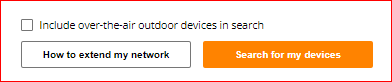
The Amber LED indicates that the device cannot reach the Internet, and then the Cloud Portal. It's possible it's not getting an IP or not getting the right IP. If you can go into your Router and look in the DHCP Lease table, and look for the device name (serial number or mac-address) and confirm it's been assigned the correct an IP on the SAME subnet as the other devices in the Site. Correct this if the new devices are not on the SAME subnet as the other registered devices in the Site..
Still not working, try to Factory-Reset the APs using a paperclip;
Factory-Resetting InstantOn APs:
1. Power off, (unplug) the AP.
2. Insert a paperclip into the Reset hole and hold it down, then power up the AP again.
3. Continue to hold the reset button down for 15 seconds, until the LEDs flash Green a few times, then let go of the reset button...
4. The AP will restart normally, (it takes a good 5 minutes), and the LED should display alternating Orange and Green to show it is talking to the Cloud..
5. Now, you're ready to add the AP into your site, based on adding it's Serial Number to your Site.
Still not working, then please call Aruba InstantOn Support...
https://www.arubainstanton.com/contact-support/
------------------------------
David Robert Leger
------------------------------
Original Message:
Sent: 04-19-2024 04:31 AM
From: GVL
Subject: Created a site with only a swith two years ago, now need to add access points, cannot add
During the initial installation we selected only switch. Now when we try to add access points to this site we just got amber light on the access points. Cannot add with serial number also the devices to site. Is there a way to change the initial switch only setting to switch+access points?