You may want to take the conversation outside of the public forum, so we have made it simple to send an individual a personal message directly.
Step 1:
On the homepage in the top right hand corner of the page next to your profile picture, there will be an envelope icon you can select. Select the envelope icon
Step 2:
You will have a couple options at this point. You will be able to see previous conversations that you have had with other members, from which you can continue a conversation. Or you may want to select someone from your friends list and choose to start a new conversation with them. For this purpose, we will select "New Message" in the top right hand corner of the page. 
Step 3:
Fill in all empty fields.
A. The member you wish to message
B. The subject of the message
C. The content of the message
Step 4:
In the bottom right hand corner, you will then select "Send Message" to send your message to your desired recipient  You can also send a message directly to a person by selecting their profile icon on a public forum
You can also send a message directly to a person by selecting their profile icon on a public forum
Step 1:
Choose the profile icon next to the members topic or contribution to a forum
Step 2:
A drop down bubble will appear with the option to select "View Profile." Select, "View Profile"
Step 3:
After you have selected "View Profile" the users profile will be displayed. From that page select "Send Message" 
Step 4:
The users name will be populated into the recipients field. Fill in B, and C only. Then Select "Send Message." In the bottom right of your messaging page.