Devices can be added to a site using Mobile Bluetooth by using Instant On mobile application. It allows the use of Bluetooth to detect devices in the nearby area that will be able to form a site. Instant On AP will display the root cause of the issue when devices that are found but present a problem preventing it from Onborading to the site.
BLE Troubleshooting (Mobile only):
Available while performing initial setup with Bluetooth enabled
While adding devices in “Add new devices”, clicking on search for my device will scan the surrounding beacons to find the nearby instant On APs and their current states.
Things to verify below going for BLE Troubleshooting:
Power source:
Check if the AP is powered up by an approved Power Adapter or Power over Ethernet(PoE) Injector.
Cable connection:
Devices need to be powered up by the correct power source and should be connected to a DHCP-enabled local network providing direct access to internet.
Below LED Six states can be used to interpret the problem while onboarding the device using Bluetooth:
LED blinking Green/Amber - AP is ready to be onboarded
LED flashing Green -AP is still booting
LED solid Amber - AP did not get an IP address/It has an issue in reaching the cloud
LED Red – AP has power issues
LED blinking Green/Amber - Mesh Point AP detected and up
To get more details on the Toubleshooting topics for Onboarding Instant On devices, please go to Inverntory-> Add a new device -> Search for my device -> I don't see my device
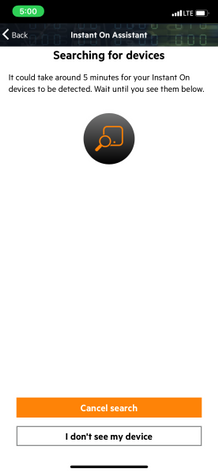
#Bluetooth#BLETroubleshooting#ArubaInstantOn